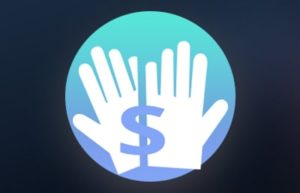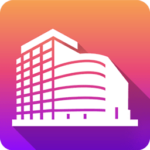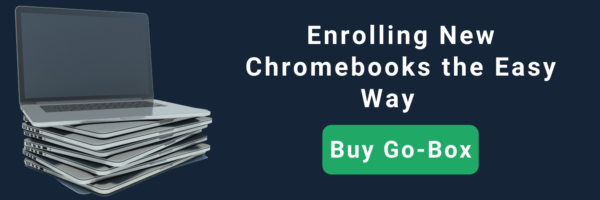You turn your Chromebook fleet over to your IT department a few times throughout the year so they can powerwash and re-enroll the devices before handing them over for student usage again. You’re ensuring the cleaning and reset of the internal system — but are you physically cleaning your Chromebook fleet, too?
Learning how to sanitize a Chromebook properly helps to minimize the spread of germs and ensures there is no damage to the device during the process.
Here we will discuss:
- How to clean a Chromebook before student deployment
- Why cleaning a Chromebook is important; and
- What to use and what to avoid when cleaning your Chromebook
Table of Contents
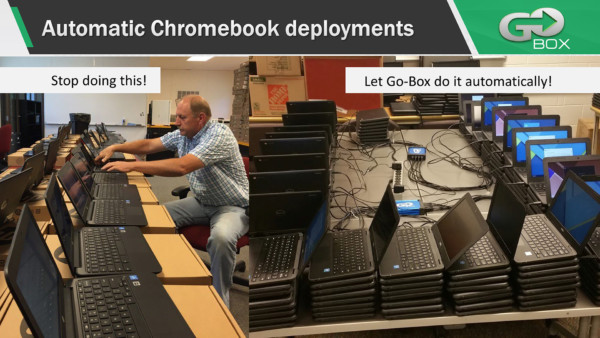
Go-Box: Chromebook Enrollment the Easy Way
Go-Box allows for quick and easy enrollment of mass Chromebooks, minimizing the headache and human error for your IT department.
Instead of taking weeks upon weeks to enroll your Chromebook fleet, Go-Box speeds up the process for you. Not only is Go-Box compatible with all Chromebook models, but it:
- Can provision up to 16 Chromebooks at one time
- Can automate re-enrollment after force wiping on existing units
- Uses an easy-to-operate user interface
- Requires zero extensive coding knowledge; and
- Includes full tech support should you run into any issues
With Go-Box, you can avoid “white-glove” service fees by making a one-time investment for forever access to our technology.
Unfortunately, Go-Box can’t sanitize your Chromebook fleet, but it’s important to do this before deploying them to new students.
Why Is It Important to Thoroughly Clean Chromebooks Before Deployment?
During the enrollment process, Chromebooks are set up to:
- Limit who can sign in
- Restrict settings
- Add applications or extensions
- And more
Enrolled Chromebooks are popular in education and are generally not useful to people outside of the organization.
Because Chromebooks are passed through many hands during the enrollment and deployment process, it’s important to thoroughly clean them before sending them out for students to access.
We’ve all heard of the “school bug” that is passed around and around to students throughout the school year. There’s no doubt that these students who constantly share tools and resources, like Chromebooks, during the school day are also sharing their germs.
Because children …
- Are still building their immune systems throughout their adolescent years; and
- Tend to struggle with hygiene
… they are more susceptible to germs. Yes, this includes the germs on the surfaces of Chromebooks, as different students use them throughout the school year.
Properly cleaning Chromebooks before deploying them to students and upon collection for powerwashing — returning the Chromebook to it’s factory settings — and re-enrollment can help reduce the spread of germs throughout the school.
Are you in need of an easy way to enroll your Chromebook fleet? Look no further than Go-Box — a quick and simple way to mass enroll Chromebooks and get them back into your students’ hands (after proper sanitizing, of course).
What Can You Clean a Chromebook With?
Before deploying your Chromebook fleet, it’s highly recommended that you sanitize each Chromebook to avoid the spread of germs. But how do I clean my Chromebook? What exactly do I need?
To properly clean and disinfect your Chromebook fleet, you should use:
- Bleach-free disinfectant (wipes or solution) that is 70% rubbing alcohol and 30% distilled water
- Microfiber cloths; and
- Compressed air
What Should You NOT Use to Clean a Chromebook?
It’s important to avoid full-strength rubbing alcohol — that’s why we suggest a 70%-30% solution — to avoid damage to your Chromebook. Full-strength rubbing alcohol can damage the oil-repellent (oleophobic) coating that protects the screen from smudges.
You should also avoid using abrasive cleaners and tools, like:
- Bleach
- Cream cleansing agents
- Detergents
- Abrasive brushes or cleaning pads
- Windex or window cleaning agents; and
- Cutting materials

How to Clean a Chromebook in 6 Steps
Learning how to clean a Chromebook is rather simple. But before getting to it, there are some preparatory steps to ensure both your safety and a thorough cleaning.
Follow these 6 easy steps to learn how to sanitize your Chromebook fleet.
Step 1: Gather Cleaning Materials
First things first, you need to gather all of the necessary tools to effectively clean your Chromebook. These include:
- 70%-30% cleaning solution or wipes
- Microfiber cloths; and
- A can of compressed air
Step 2: Power Down the Chromebook
Completely power down your Chromebook, but don’t stop there. Unplug the power cord from both the wall and the Chromebook and remove the battery if that option is available.
Step 3: Disconnect All Cables
In addition to disconnecting the power cord, also disconnect any additional cables from your Chromebook. These could be things like:
- A mouse
- Headphones; or
- An external hard drive
Not only is this an additional safety precaution, but having zero cables attached will allow you to have easy access to cleaning the entire Chromebook.
Step 4: Clean Surfaces With Compressed Air
Using your compressed air, spray across all of the Chromebook’s surfaces. This hard and fast air will help to:
- Remove crumbs
- Remove larger dust particles; and
- Loosen things that might be stuck or hard to reach
You can also dampen a cleaning cloth with plain water and use it to wipe down the Chromebook during this step.
Pro tip: When using compressed air, use only in short bursts and never turn the can upside down.
#5: Apply Disinfectant
Next, apply the disinfectant solution. Here is where you might wonder, can you use Lysol wipes on Chromebooks?
It is not recommended to use Lysol or Clorox wipes on the screen of your Chromebook. However, Lysol could be safe to use along the surface or across the keyboard of your device.
Instead, you should use a disinfectant solution on a microfiber cloth to completely wipe down the entire Chromebook. A solution that is mostly rubbing alcohol and part distilled water is safe to use all over your Chromebook, including the screen.
#6: Buff the Screen With a Microfiber Cloth
While wiping your microfiber cloth with disinfectant all across your Chromebook, you can gently apply pressure to the screen with your finger and the microfiber cloth to help remove any smudges or buff out scratches.
Don’t forget to get all around the keys on the keyboard, too.
Make the Chromebook Enrollment Process Easy With Go-Box
Learning how to sanitize a Chromebook is quick and easy, and the Chromebook enrollment process can be, too.
Go-Box allows for mass enrollment of Chromebooks, saving your IT department a plethora of issues.
Not only does manually enrolling Chromebooks one by one take up time, but it:
- Increases the chance of human error
- Increases the chance of human fatigue; and
- Limits IT personnel from doing other work
Mass Chromebook enrollment with Go-Box is the way to go. You can:
- Enroll up to 16 Chromebooks at once
- Have full access to tech support
- Provision Chromebooks with no extensive coding knowledge; and
- Save your IT department days (or even weeks) of work
Invest in Go-Box today to save time, money, and energy.